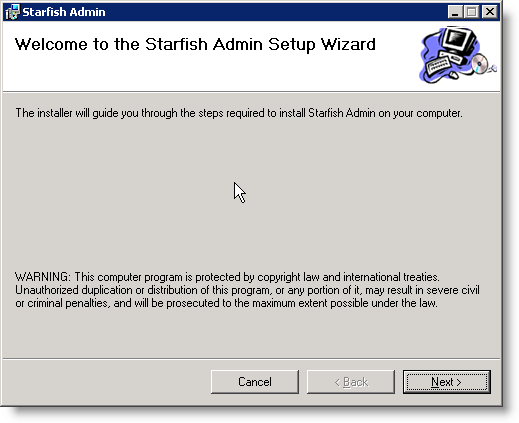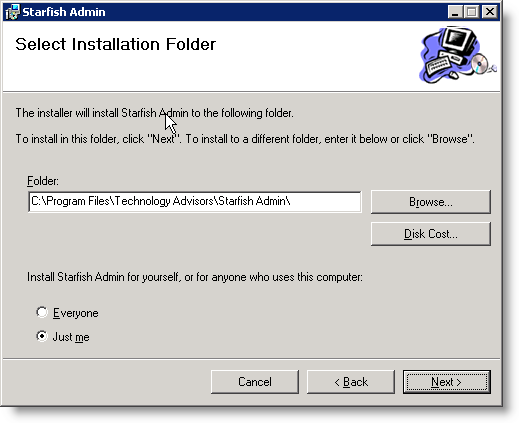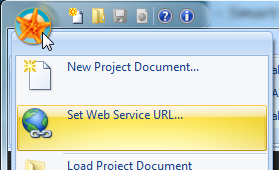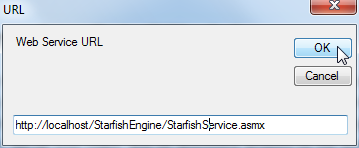Starfish Admin: Difference between revisions
(Created page with "You will install the Admin tool on the workstation where you plan to do your job development. The installation requires the .NET Framework 4.0, and will need the ability to ac...") |
No edit summary |
||
| (3 intermediate revisions by 2 users not shown) | |||
| Line 2: | Line 2: | ||
Installation Steps | Installation Steps | ||
1. Run StarfishAdminSetup.msi on the desired Workstation. | 1. Run StarfishAdminSetup.msi on the desired Workstation. | ||
[ | [[File:StarfishAdminSetupWizard.png]] | ||
2. Select the installation folder, and the default access. | 2. Select the installation folder, and the default access. | ||
[file:StarfishAdminInstallationFolder.png] | [[file:StarfishAdminInstallationFolder.png]] | ||
| Line 15: | Line 16: | ||
4. The first time you start Starfish Admin, it is recommended you set the Starfish Engine Web Service URL. Click the round Starfish button, then “Set Web Service URL” from the menu. | 4. The first time you start Starfish Admin, it is recommended you set the Starfish Engine Web Service URL. Click the round Starfish button, then “Set Web Service URL” from the menu. | ||
[file:StarfishAdminSetWebServiceURL.png] | [[file:StarfishAdminSetWebServiceURL.png]] | ||
5. In the window, set the location (default if on the same machine is http://localhost/StarfishEngine/StarfishService.asmx) | 5. In the window, set the location (default if on the same machine is http://localhost/StarfishEngine/StarfishService.asmx) | ||
[file:EnterWebServiceURL.png] | [[file:EnterWebServiceURL.png]] | ||
For help adding your license key to the Starfish Admin please see [[License Key]]. | |||
Latest revision as of 16:18, 12 November 2014
You will install the Admin tool on the workstation where you plan to do your job development. The installation requires the .NET Framework 4.0, and will need the ability to access the web service set up in the previous step. An easy way to test this is open the web service in a browser, substituting “localhost” for the actual server name.
Installation Steps
1. Run StarfishAdminSetup.msi on the desired Workstation.
2. Select the installation folder, and the default access.
3. Click next and complete installation.
4. The first time you start Starfish Admin, it is recommended you set the Starfish Engine Web Service URL. Click the round Starfish button, then “Set Web Service URL” from the menu.
5. In the window, set the location (default if on the same machine is http://localhost/StarfishEngine/StarfishService.asmx)
For help adding your license key to the Starfish Admin please see License Key.